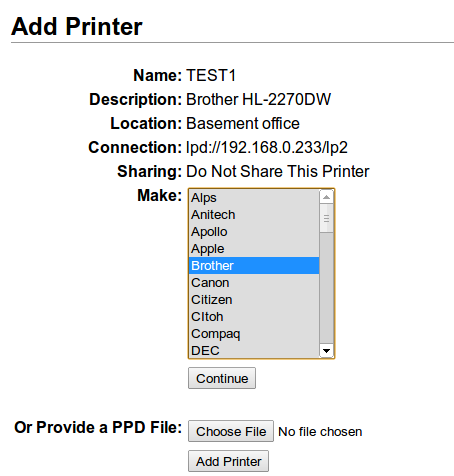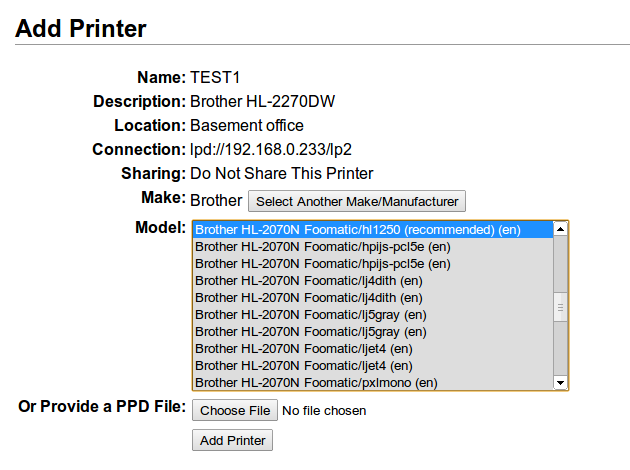The problem I kept running into was the printer utility on Ubuntu 12.10 does not provide access to hardly any printer settings. The root cause was the IP address of the printer was not an IP address but something strange.
I finally gave up using the built-in utility in Ubuntu and tried the CUPS web interface. I searched Google and found out if I opened my browser to http://localhost:631 then I was able to configure a printer that would successfully print to my beloved Brother laser printer. The rest of this post describes how I was able configure a new printer using the CUPS web interface.
 |
| CUPS home page |
Start by clicking on the Adminstration tab. The following is a sample of the tab body that should appear:
Click on the Add Printer button on the above page. An authentication pop-up will most likely appear. The userid and password should be for the person that wants a printer defined.
On the next page select an LPD/LPR host or printer as shown.
On the next page, fill in the connection string shown below with a different IP address. The lp1 at the end of the uri is needed before pressing the Continue button. The value lp1 was just a guess and is probably not necessary.
The next page will need a printer name, a description and location.
Now the manufacturer of the printer needs to be specified.
Now the final piece of information is the specific model of the printer. The list shown below contains may printers. Installing the deb file from the Brother printer support web site did not add a driver for the HL-2270DW so I chose the one highlighted below.
Clicking the Add Printer button should result in the following page.
Not quite finished I guess. Clicking the Set Default Options button will now finish the configuration. Note that the setting on this print driver were not the same as the printer created. I think the driver is not correct for TEST1.
The page above does not stay very long. Here is what the page changes to after about 1 minute of idle time.
It is a good idea to print a test page. From the page above, click the Maintenance drop down and select Print Test Page
A page similar to the following will appear briefly.
When the above page goes away, notice the print job at the bottom of the next page.
The print job list will go away after a while. This concludes this step-by-step process. Now I can print from my Acer One 0725 running 64 bit Ubuntu 12.10. Hope this is of help to someone. If not, at least i have is documented.